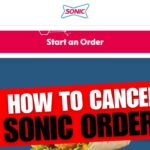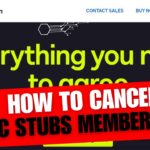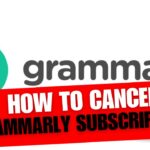CancelSteps.Com | How To Cancel a Lyft Ride? In today’s fast-paced world, flexibility is key, even when it comes to transportation. Whether your plans change or you simply need to modify your ride, Lyft makes it easy to manage your trips with just a few taps on your smartphone. In this comprehensive guide, we’ll walk you through everything you need to know about canceling, modifying, and even deleting your Lyft rides. From understanding Lyft’s cancellation policy to navigating the steps for modifying a ride, we’ve got you covered. Cancel a Lyft Ride
Cancellation of a Lyft Ride Policy Overview
Lyft’s cancellation policy ensures that both riders and drivers are protected in various scenarios. Here’s a brief overview of the key points:
- Cancellation Anytime: You can Cancel a Lyft Ride at any time through the Lyft app.
- Penalty Fee: In certain conditions, a penalty fee of $10 may apply for cancellations.
- Cancellation Window: The cancellation window varies depending on the type of ride booked.
Now, let’s delve deeper into each of these aspects to ensure you fully understand Lyft’s cancellation policy.
Lyft allows cancellations at any time through their app. There’s a penalty fee of $10 for cancellations under certain conditions. The cancellation window varies depending on the type of ride.
How To Cancel a Lyft Ride?
Whether you’ve booked a ride on the spot or scheduled one in advance, Lyft provides simple steps for canceling your ride. Here’s how to Cancel a Lyft Ride both scheduled and unscheduled rides:
Scheduled Rides
If you’ve scheduled a ride for a future time, follow these steps to cancel it:
- Open Lyft Account: Launch the Lyft app on your smartphone and log in to your account.
- Click Calendar Icon: Tap on the calendar icon located within the app to access your scheduled rides.
- Select Scheduled Ride: Choose the ride you wish to cancel from the list of scheduled rides.
- Click “Cancel Ride”: Once you’ve selected the ride, tap on the “Cancel Ride” option.
- Confirm Cancellation: Confirm your decision to cancel the scheduled ride.
Unscheduled Rides
For rides booked on the spot, here’s how you can cancel them:
- Open Lyft Account: Launch the Lyft app and log in.
- Click “Edit Ride”: Locate the ride you want to cancel and tap on the “Edit Ride” option.
- Select “Cancel Ride”: From the options provided, select “Cancel Ride.“
- Confirm Cancellation: Confirm your decision to cancel the unscheduled ride.
Now that you know how to cancel both scheduled and unscheduled rides let’s explore how you can modify your Lyft ride if needed.
Two ways to cancel a Lyft ride: Scheduled or Unscheduled. For Scheduled Ride:
- Open Lyft Account > Click Calendar icon > Select scheduled ride > Click “Cancel Ride” > Confirm.
For Unscheduled Ride: - Open Lyft Account > Click “Edit Ride” > Select “Cancel Ride” > Confirm.
Modifying a Ride
Sometimes plans change, and you may need to modify your Lyft ride after booking. The good news is that both scheduled and unscheduled rides can be modified with ease. Here’s how:
Scheduled Rides
If you’ve scheduled a ride in advance and need to make changes to it, follow these steps:
- Open Lyft Account: Launch the Lyft app and log in.
- Access Scheduled Rides: Tap on the calendar icon to view your scheduled rides.
- Select Ride to Modify: Choose the ride you wish to modify from the list of scheduled rides.
- Edit Ride Details: Tap on the ride and select the “Edit” option to make changes.
- Confirm Changes: Once you’ve made the necessary modifications, confirm the changes to update your scheduled ride.
Unscheduled Rides
For rides booked on the spot, modifying your ride is just as simple:
- Open Lyft Account: Launch the Lyft app and log in.
- Access Ride Details: Locate the ride you wish to modify and tap on it.
- Edit Ride: Select the “Edit Ride” option to make changes to your ride details.
- Confirm Modifications: After making the necessary edits, confirm the changes to update your ride.
By following these steps, you can easily modify your Lyft ride to accommodate any changes in your plans.
Both Scheduled and Unscheduled rides can be modified after booking. Instructions are provided for modifying both types of rides.
How to Delete a Lyft Account?
Sometimes, circumstances may lead you to delete your Lyft account. Whether you’re switching to a different ride-sharing service or simply taking a break from Lyft, it’s essential to know how to delete your account. Here’s a step-by-step guide:
- Open Lyft App: Launch the Lyft app on your smartphone and log in to your account.
- Access Account Settings: Look for the settings icon, usually located in the top corner of the app’s main screen, and tap on it.
- Navigate to Account Settings: Within the settings menu, find the option for “Account Settings” or a similar label.
- Find Account Deletion Option: Scroll through the account settings until you find the option to delete your account.
- Follow Deletion Prompts: Lyft may ask for confirmation or provide additional information about the consequences of deleting your account. Follow the prompts to proceed with account deletion.
- Confirm Deletion: Once you’re ready to delete your account, confirm your decision. Lyft may ask for additional confirmation to ensure you’re certain about deleting your account.
- Complete Deletion Process: After confirming, Lyft will process your account deletion request. This may take a moment, so be patient.
It’s essential to note that deleting your Lyft account is irreversible. Once you’ve deleted your account, you’ll lose access to your ride history, payment information, and any promotional credits or rewards associated with your account. If you’re sure you want to proceed with deleting your account, follow the steps outlined above.
“Deleting your Lyft account is a permanent action and cannot be undone. Make sure you’ve considered all implications before proceeding.”
Lyft Help Center
For more detailed information or assistance with specific issues related to Lyft rides, you can visit the Lyft Help Center.
Frequently Asked Questions
Does Lyft offer refunds for canceled rides?
Lyft typically does not offer refunds for canceled rides. However, if you believe you were incorrectly charged for a cancellation fee or encounter any issues with your ride, you can reach out to Lyft’s customer support for assistance.
How much is the cancellation fee for Lyft rides?
Lyft charges a cancellation fee of $10 if a cancellation occurs after the designated window closes. This fee helps compensate drivers for their time and effort in reaching the pickup location.
Why do drivers sometimes cancel rides?
Driver cancellations can occur for various reasons, such as changes in their availability, unexpected traffic conditions, or distance considerations. If your ride is canceled by a driver, Lyft will automatically connect you with another available driver to fulfill your request.
In this comprehensive guide, we’ve covered everything you need to know about canceling, modifying, and even deleting your Lyft rides. From understanding Lyft’s cancellation policy to navigating the steps for modifying a ride, we’ve provided clear and concise instructions to help you manage your Lyft trips with ease. Whether you’re canceling a ride due to changing plans or deleting your account altogether, Lyft ensures a seamless experience every step of the way. Remember, flexibility is key, and with Lyft, you’re always in control of your transportation choices. Cancel a Lyft Ride
If you have any further questions or need assistance with your Lyft account, don’t hesitate to reach out to Lyft’s customer support team for personalized assistance. Happy riding!