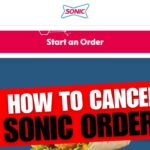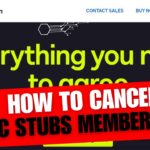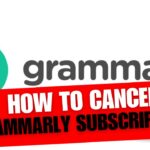CancelSteps.Com | How To Cancel VSCO Membership? Welcome to the world of VSCO – a platform that offers advanced photo editing tools and over 200 presets to enhance your visual storytelling. However, if you’ve discovered a better photo editing application or for other reasons wish to part ways with your VSCO membership, fret not. This guide is here to walk you through simple steps on canceling your VSCO membership and even deleting your VSCO account if needed. Cancel VSCO Membership
In this comprehensive article, we’ll cover everything from understanding VSCO membership plans and charges to providing step-by-step instructions on canceling your membership on both iOS and Android devices. We’ll also guide you through the process of deleting your VSCO account, addressing common questions along the way. Cancel VSCO Membership
VSCO Membership Plans and Charges
Before delving into the cancellation process, let’s take a quick look at the various membership plans offered by VSCO and their associated charges.
| Membership Plan | Features | Price |
|---|---|---|
| Annual | Advanced editing tools, 200+ presets | $29.99 per year |
| Monthly | Access to premium features | $7.99 per month |
| Free Trial | Explore benefits with a 7-day trial | Free |
Understanding these plans will provide you with valuable context as we proceed to guide you through canceling your VSCO membership.
How To Cancel VSCO Membership on iOS?
Cancel VSCO Membership on iOS – If you’re using an iOS device, the process of canceling your VSCO membership is straightforward. Follow these simple steps:
1. Open Settings and Tap on Your Name
- Go to your device’s Settings.
- Tap on your name at the top of the screen.
2. Sign in to Your Apple ID
- Scroll down and select “iTunes & App Store.“
- Sign in to your Apple ID if prompted.
3. Navigate to the Subscriptions Tab
- Tap on “Subscriptions” to view a list of your active subscriptions.
4. Locate Your VSCO Membership and Tap on Cancel Subscription
- Find VSCO in the list and tap on it.
- Choose “Cancel Subscription.“
5. Follow the On-Screen Steps to Complete the Cancellation
- Confirm your decision and follow any additional on-screen prompts to finalize the cancellation.
Congratulations! You’ve successfully canceled your VSCO membership on your iOS device. If you’re an Android user, don’t worry; the next section will guide you through the process on your device.
How To Cancel VSCO Membership on Android?
Cancel VSCO Membership on Android – For Android users, canceling your VSCO membership is just as simple. Follow these step-by-step instructions:
1. Open Google Play Store and Tap on Your Profile Icon
- Launch the Google Play Store on your Android device.
- Tap on your profile icon in the top right corner.
2. Select Payments & Subscriptions, then Tap Subscriptions
- From the dropdown menu, select “Payments & subscriptions.”
- Tap on “Subscriptions” to view your active subscriptions.
3. Choose Your VSCO Membership and Tap Cancel Subscription
- Locate VSCO in the list of subscriptions.
- Tap on VSCO and choose “Cancel Subscription.“
4. Confirm the Cancellation to Complete the Process
- Confirm your decision to cancel the subscription.
- Follow any additional prompts to finalize the cancellation.
Great job! Your VSCO membership is now successfully canceled on your Android device. Next, let’s explore how to delete your VSCO account if you decide to part ways with the platform entirely.
How to Delete Your VSCO Account?
If you’ve decided to go beyond canceling your membership and want to delete your entire VSCO account, follow these steps based on your device:
Delete VSCO Account on iOS Device:
- Open the VSCO App and Tap Your Profile Icon
- Launch the VSCO app on your iOS device.
- Tap on your profile icon, usually located at the bottom of the screen.
- Access the Menu Tab, Select Settings
- In the upper-right corner, find the menu tab (three horizontal lines).
- Select “Settings” from the menu.
- Tap on Delete My Account
- Scroll down to find the option “Delete My Account.“
- Tap on it to initiate the account deletion process.
- Confirm Your Request to Delete the Account
- VSCO will prompt you to confirm your decision.
- Follow the on-screen steps to verify and complete the account deletion.
Delete VSCO Account on Android:
- Use a Web Browser to Access VSCO
- Open any web browser on your device.
- Go to the VSCO website and log in to your account.
- Log in to Your Account
- If not already logged in, enter your credentials to access your VSCO account.
- Go to the Menu Icon, Select Account
- Locate the menu icon (usually three horizontal lines) and select “Account.“
- Find the Delete My Data Section and Click Delete My Account
- Scroll down to find the “Delete My Data” section.
- Click on “Delete My Account” to initiate the account deletion process.
- Confirm the Procedure to Delete Your Account
- VSCO will request confirmation for account deletion.
- Confirm the procedure to complete the process.
Congratulations! Your VSCO account has now been successfully deleted. Whether you’ve canceled your membership or deleted your account, it’s essential to address any lingering questions or concerns. Cancel VSCO Membership
Frequently Asked Questions (FAQs)
Now that you’ve navigated through canceling your VSCO membership and possibly deleting your account, let’s address some common questions that users often encounter:
Why Is My VSCO Membership Not Working?
- Ensure you’re signed in with the correct account.
- Check for updates on the VSCO app.
- Visit Settings > Support and Restore Membership for troubleshooting.
Can I Get A Refund From VSCO?
- Unfortunately, VSCO does not provide direct refunds.
- If you have concerns about a charge, you must request a refund through the platform (Apple App Store or Google Play Store) from which you made the purchase.
Why Can’t I Cancel My VSCO Membership?
- Double-check that you’re using the correct cancellation steps for your platform (iOS or Android).
- Follow the provided instructions carefully to ensure a successful cancellation.
Are There Any Alternatives to VSCO for Photo Editing?
- Yes, there are several alternatives, such as Adobe Lightroom, Snapseed, and Afterlight. Explore different platforms to find the one that suits your creative needs.
These FAQs aim to provide quick solutions to common issues users may face during their VSCO membership cancellation process.
Exploring Additional Features and Tools
In addition to the core cancellation and deletion steps, let’s delve into some of the lesser-known features and tools that VSCO offers, providing users with an even more comprehensive understanding of the platform.
VSCO’s Lesser-Known Editing Tools
While VSCO is renowned for its presets and advanced editing tools, there are some hidden gems that users might overlook. Let’s explore a few lesser-known editing tools that can elevate your photo editing experience:
| Editing Tool | Description |
|---|---|
| HSL Adjustments | Fine-tune Hue, Saturation, and Luminance |
| Grain Effect | Add film-like grain for a vintage touch |
| Highlights Save | Recover details in overexposed areas |
| Fade | Soften shadows and highlights for a dreamy look |
Experimenting with these tools can unlock new creative possibilities and enhance the uniqueness of your edited photos.
Advanced Techniques with VSCO Presets
While many users enjoy the convenience of VSCO presets, mastering advanced techniques can take your editing skills to the next level. Let’s explore some techniques using VSCO presets:
Creating Moody Atmospheres with Presets
The A6 preset can add a moody and cinematic atmosphere to your photos. Experiment with adjusting the intensity to find the perfect balance.
Achieving Consistency in Your Feed
Use the same preset across multiple photos to achieve a cohesive and consistent aesthetic in your Instagram feed.
Here’s a quick reference table summarizing some advanced editing techniques with VSCO:
| Technique | Preset | Result |
|---|---|---|
| Creating Moody Atmospheres | A6 | Adds a moody and cinematic atmosphere |
| Achieving Consistency | Consistent Preset | Ensures a cohesive and consistent Instagram feed |
Feel free to incorporate these advanced techniques into your editing workflow for a more personalized and professional touch.
Congratulations on successfully navigating through the process of canceling your VSCO membership and, if needed, deleting your VSCO account. Whether you’ve found a better photo editing application or have other reasons for parting ways with VSCO, this guide aimed to make the entire process hassle-free.
Recap in a Conversational Manner
Let’s quickly recap the journey:
- Explored VSCO’s membership plans and charges.
- Walked through step-by-step instructions for canceling membership on both iOS and Android devices.
- Guided deleting your VSCO account, should you decide to take that step.
- Addressed common questions and concerns in our FAQs.
- Explored additional features, lesser-known editing tools, and advanced techniques within VSCO.
Invitation to Reach Out for Additional Help
Remember, if you ever find yourself facing challenges or have further questions, don’t hesitate to reach out. VSCO support is there to assist you through any uncertainties.
Explore Different Platforms and Features
As you explore new horizons in the realm of photo editing, consider checking out different platforms and their unique features. The world of creativity is vast, and you might discover exciting possibilities elsewhere.
Friendly Reminder to Visit the Official Page for Additional Information
For more comprehensive details or any updates, always refer to VSCO’s official page. They provide valuable insights and ensure you have the most accurate and current information.
We hope this guide has been instrumental in making informed decisions about your VSCO membership. Wishing you the best on your creative journey!