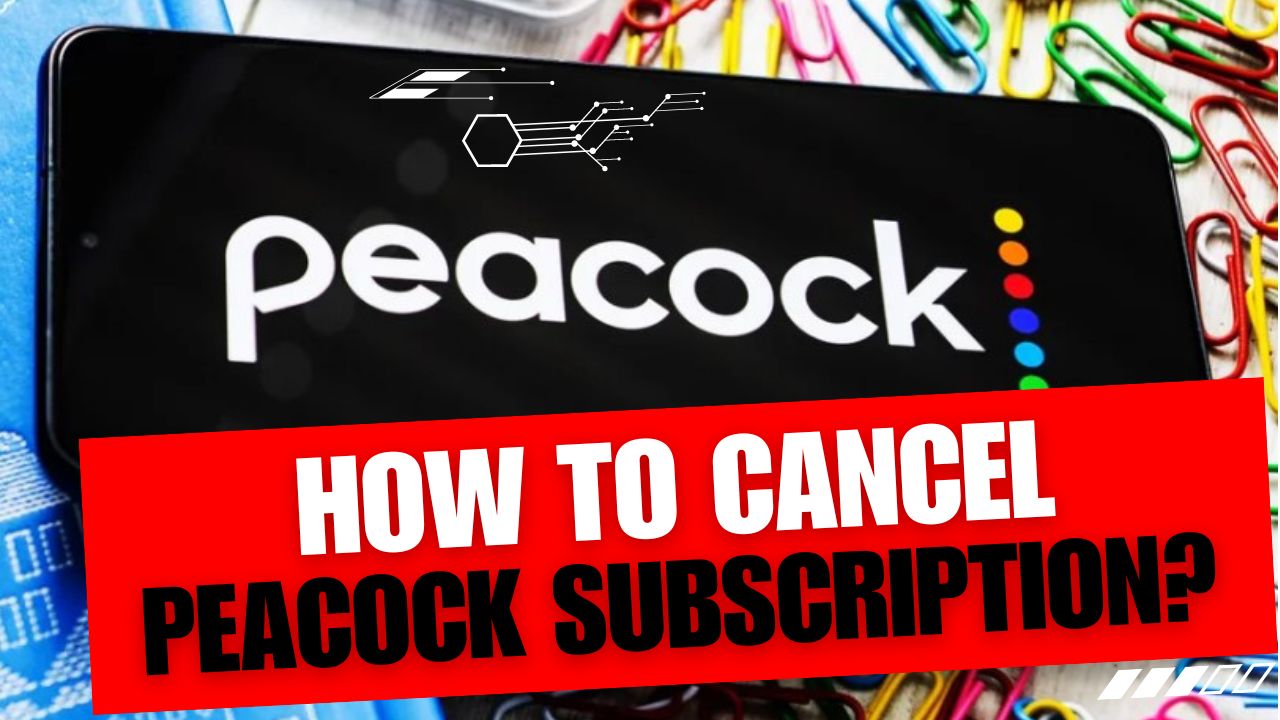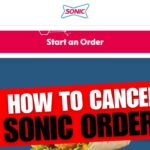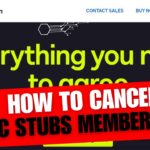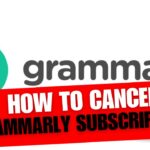CancelSteps.Com | How To Cancel Peacock Subscription? Are you considering canceling your Peacock subscription? Whether you’re looking to switch to a different streaming service, completed your binge-watching spree, or need to adjust your budget, this guide is here to help. We’ll walk you through the cancellation process on various platforms, ensuring a hassle-free experience. Our aim is to provide clear, step-by-step instructions with a friendly and helpful tone, making the process easy for everyone.
Peacock Subscription Plans
Before diving into the cancellation process, let’s briefly explore the Peacock subscription plans available. Understanding your current plan is essential for a smooth cancellation experience.
Peacock Premium
- Cost: $4.99 per month
- Benefits:
- Full access to Peacock’s library with ads
- Exclusive Originals
- Next-day access to current seasons of NBC shows
Peacock Premium Plus
- Cost: $9.99 per month
- Benefits:
- All Premium benefits
- Ad-free streaming
Bundled Subscriptions:
Some users might not be aware that Peacock offers bundled subscriptions. If you are subscribed to Peacock through a bundle, such as with your cable or internet provider, the cancellation process might vary. Check with your provider for specific instructions.
How To Cancel Peacock Subscription?
How To Cancel Peacock Subscription from Website?
- Log in to the official Peacock TV website:
- Visit Peacock TV.
- Log in with your credentials.
- Navigate to your account settings and select Plans & Payment:
- Look for your profile icon and click on it.
- Choose “Account” from the dropdown menu.
- Select “Plans & Payment.“
- Click on the Change Plan button to cancel or downgrade your subscription:
- In the Plans & Payment section, find the “Change Plan” button.
- Follow the prompts to cancel or downgrade your subscription.
How To Cancel Peacock Subscription on iOS Device?
- Access the Settings app on your iOS device:
- Locate the Settings app on your iPhone or iPad.
- Sign in to your Apple ID and go to the Subscriptions tab:
- Scroll down and tap on “iTunes & App Store.“
- Tap on your Apple ID, sign in if prompted, and choose “Subscriptions.“
- Choose Peacock subscription and follow the prompts to cancel:
- Find Peacock in the list of subscriptions.
- Tap on it and follow the prompts to cancel.
How To Cancel Peacock Subscription on Android Device?
- Open Google Play Store, go to your Profile, and select Subscriptions:
- Launch the Google Play Store app.
- Tap on your profile picture and select “Subscriptions.“
- Choose the Peacock TV subscription and click Cancel Subscription:
- Locate Peacock in the list of subscriptions.
- Tap on it and click “Cancel Subscription.“
Alternative Cancellation Peacock Subscription Method
If you initially subscribed through a third-party service on your Android device, such as your mobile carrier, you might need to cancel through that service. Check with your provider for specific instructions.
How To Cancel Peacock Subscription on Roku?
- Sign in to your Roku account on the official website:
- Visit the Roku website.
- Sign in with your Roku credentials.
- Navigate to Manage Your Subscriptions and find Peacock:
- Look for “Manage Your Subscriptions” in your account settings.
- Find Peacock in the list of subscriptions.
- Click Unsubscribe to cancel your Peacock subscription:
- Click on Peacock, then select “Unsubscribe.“
How To Cancel Peacock Subscription through Amazon Prime?
If you subscribed to Peacock through Amazon Prime, follow these steps to cancel:
- Visit Your Memberships and Subscriptions: Log in to your Amazon account and go to “Your Memberships and Subscriptions.“
- Find Peacock in the list: Locate Peacock in the list of subscriptions.
- Click Cancel Subscription: Click on “Cancel Subscription” next to Peacock.
Canceling Bundled Subscription through Amazon:
If you have Peacock as part of an Amazon Prime Video Channels subscription, you may need to access your Prime Video account to cancel it.
Frequently Asked Questions (FAQs)
1. Can I cancel during the free trial period?
Yes, you can cancel anytime during the free trial, and you won’t be charged.
2. Is there a refund if I cancel mid-billing cycle?
Peacock doesn’t provide partial refunds, but you can enjoy the service until the billing cycle ends.
3. What happens to my account and access upon cancellation?
Your account remains active, but you lose access to premium features.
4. Can I pause my subscription instead of canceling it?
No, Peacock currently doesn’t offer a pause option. You can only cancel or downgrade your subscription.
5. Are there any cancellation fees?
No, Peacock doesn’t impose cancellation fees. You can cancel anytime without additional charges.
Tip: To avoid any unexpected charges, it’s recommended to cancel your subscription a few days before the next billing cycle.
For more personalized assistance, let’s explore contacting Peacock Customer Service.
How to Contact Peacock Customer Service?
If you have specific queries or need assistance:
- Email Support: Email: [email protected]
- Live Chat: Visit the Peacock Help Center.
Now, for those considering alternatives, let’s dive into additional insights and options.
Additional Insights and Alternatives
- Alternative Services: Considering HBO Max or Zeus Subscription? Explore other streaming options that suit your preferences.
| Service | Monthly Cost | Key Features |
|---|---|---|
| HBO Max | $14.99 | Extensive library, original content |
| Zeus Subscription | $9.99 | Unique programming and exclusive shows |
- Exploring Bundle Options: Some streaming services offer bundled subscriptions. Explore options to bundle services and save on your entertainment expenses.
If you’re a fan of both Peacock and another streaming service, bundling them together might provide cost savings. For instance, Comcast offers a bundle that includes both Peacock Premium and Hulu at a discounted rate.
- What Happens Upon Cancellation: Your access remains until the end of the billing cycle. After cancellation, you can explore other streaming services or re-subscribe when ready.
Note: Consider saving your watchlist or favorite shows before cancellation to make it easier to pick up where you left off.
Whether you’re navigating the Peacock cancellation process or exploring alternatives, we hope this guide has been a helpful companion. Remember, exploring different streaming services is part of the journey, and Peacock is here to accommodate your entertainment needs. If you have any questions or need further assistance, feel free to reach out to Peacock Customer Service. Happy streaming!