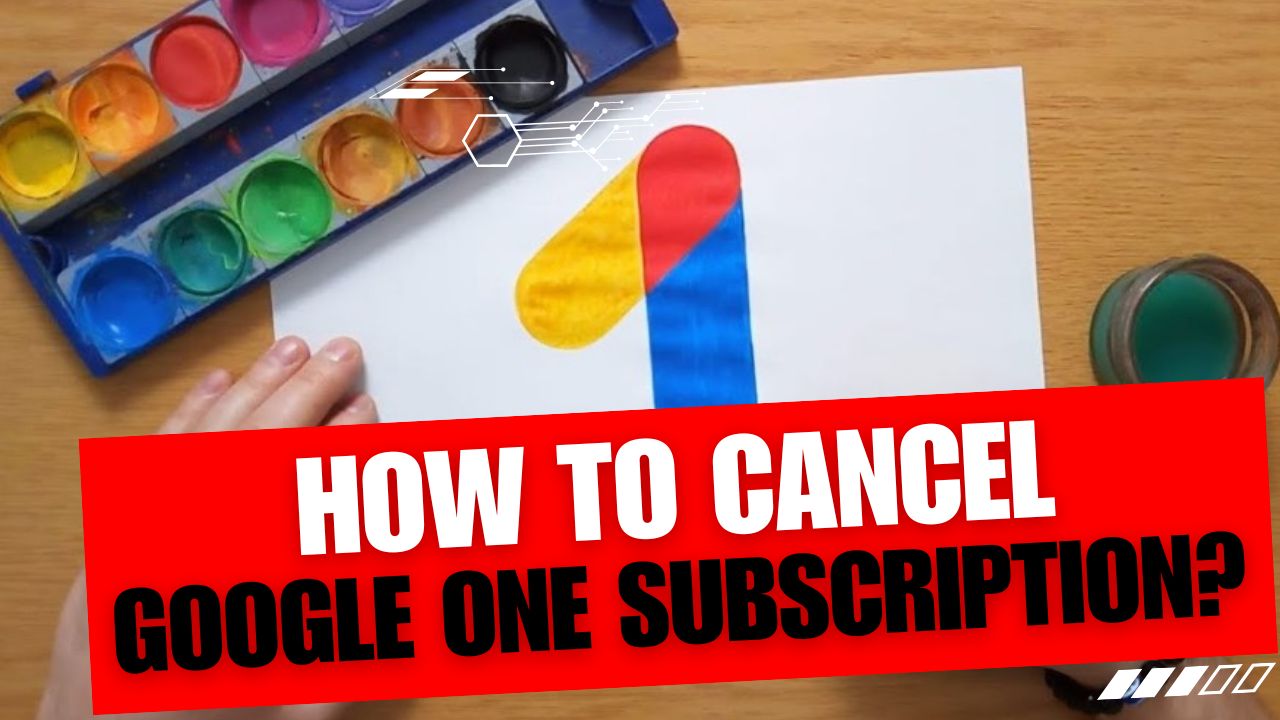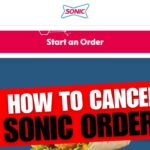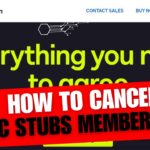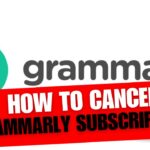CancelSteps.Com | How To Cancel Google One Subscription? Welcome to our comprehensive guide on canceling your Google One subscription from various devices! Whether you’re using an Android, iPhone, Mac, PC, or any online platform, we’ve got you covered. In this friendly and straightforward guide, we’ll walk you through the process step by step, ensuring a smooth cancellation experience. Before we dive in, let’s understand the benefits of Google One subscriptions and why you might consider canceling.
Understanding Google One Subscription
Google One is a subscription service offering a range of benefits, including additional storage space, expert support, family sharing, discounts, and backup services. If you find yourself in a situation where your storage needs have changed or you’re reevaluating your subscription for financial reasons, this guide will assist you in the cancellation process.
Reasons for Canceling Google One Subscription
Change in Storage Needs
Life changes, and so do our storage requirements. If you no longer need the extra space offered by Google One or have found alternative solutions, it might be time to consider canceling.
Financial Considerations
Budget constraints or the availability of free alternatives could prompt the decision to cancel your Google One subscription. We’ll guide you through this process with helpful tips on exploring cost-effective options.
Exploring Other Cloud Storage Options
Curious about what other cloud storage services have to offer? We’ll provide a brief overview of popular alternatives, helping you make an informed decision that suits your individual needs.
Checking Google One Subscription Details
Before initiating the cancellation process, it’s crucial to review your Google One subscription details. Let’s walk through how to access this information on various devices:
| Device | Steps to Check Subscription Details |
|---|---|
| Android |
|
| iPhone |
|
| Mac |
|
| PC |
|
| Online (Any Device) |
|
By reviewing these details, you ensure a seamless cancellation process without any surprises.
How To Cancel Google One Subscription?
Canceling your Google One subscription is a straightforward process, but it’s essential to follow the correct steps. Let’s break it down based on the device you’re using:
How To Cancel Google One Subscription On Android?
- Open Google One on your Android device.
- Tap the three horizontal lines, go to “Settings,” and choose “Manage Membership.“
- Tap “Cancel Membership” and follow the confirmation steps.
How To Cancel Google One Subscription On iPhone?
- Go to the App Store, tap your profile picture, and select “Subscriptions.“
- Find and select your Google One subscription, then tap “Cancel Subscription.”
How To Cancel Google One Subscription On Mac?
- Launch the Mac App Store, click on your account name, and select “View Information.”
- Click “Manage” next to “Subscriptions” and choose “Edit” for Google One.
- Click “Cancel Subscription” and follow the on-screen instructions.
How To Cancel Google One Subscription On PC?
- Visit the Google One site from your PC.
- Tap on “Settings,” click on “Cancel Subscription,” and confirm the cancellation.
How To Cancel Google One Subscription Via Online (From Any Device)?
- Log in to your Google One account on the website.
- Go to “Settings,” click on “Billing and Payments,” then select “Manage Membership.“
- Tap “Cancel Subscription” and confirm the cancellation.
Remember to address any common issues or roadblocks during the cancellation process. If you encounter difficulties, we recommend double-checking before confirming the cancellation.
Impact of Canceling Google One Subscription
Canceling your Google One subscription comes with certain implications that you should be aware of:
Loss of Storage Benefits
Once canceled, you’ll lose access to additional storage space, expert support, family sharing, discounts, and backup services provided by Google One.
Potential Impacts on Stored Data and Files
Canceling your subscription does not immediately delete your data, but it’s essential to understand the potential impacts on stored files. We recommend backing up important data before initiating the cancellation process.
Always ensure you have a backup of your data before canceling your Google One subscription to avoid any data loss.
Importance of Understanding the Consequences
Being informed about the consequences of cancellation ensures you make the right decision for your storage needs. It’s crucial to know what to expect and plan accordingly.
Popular Alternatives to Google One
If you’re considering canceling your Google One subscription, you may want to explore alternative cloud storage options. Here are a few popular alternatives to consider:
- Dropbox: Offers file synchronization, sharing, and collaboration features.
- Microsoft OneDrive: Integrated with Microsoft Office apps and offers extensive storage options.
- Apple iCloud: Ideal for Apple users, providing seamless integration with iOS and macOS devices.
- Amazon Drive: Offers secure storage and is great for Amazon Prime members.
Before making the switch, evaluate these alternatives to determine which best suits your needs.
| Cloud Storage Service | Key Features |
|---|---|
| Dropbox | – Synchronization – Collaboration – File sharing |
| Microsoft OneDrive | – Integration with Office apps – Extensive storage |
| Apple iCloud | – Seamless integration with iOS and macOS devices |
| Amazon Drive | – Secure storage – Ideal for Amazon Prime members |
Frequently Asked Questions (FAQs)
1. Can You Get a Google One Refund?
No, Google One Subscription Plans are non-refundable even after cancellation. It’s important to consider this policy before making the decision to cancel.
Google One Subscription Plans are non-refundable, so be sure of your decision before canceling.
2. How To Renew Google One Subscription?
To renew your Google One subscription, go to the Google One website, tap on the subscription plan rate, and click on the Subscribe button. Make sure to review your storage needs before renewing.
3. How to Contact Details for Google Customer Service
If you encounter any issues during the cancellation process or have additional questions, feel free to reach out to Google Customer Service:
- Number: 1-800-419-0157
- Email Address: [email protected]
Google Customer Service is here to assist you. Don’t hesitate to reach out for help.
Canceling your Google One subscription is a straightforward process, as outlined in this comprehensive guide. We advise canceling before the new billing cycle to avoid automatic charges. Remember that even after cancellation, subscription benefits continue until the end of the current billing cycle. If you have any questions or need assistance, Google Customer Service is just a call or email away.
We hope this guide has been helpful in simplifying the cancellation process, making it accessible for users across various devices. Stay tuned for more informative guides and updates. Feel free to share your feedback and questions; we value your input!