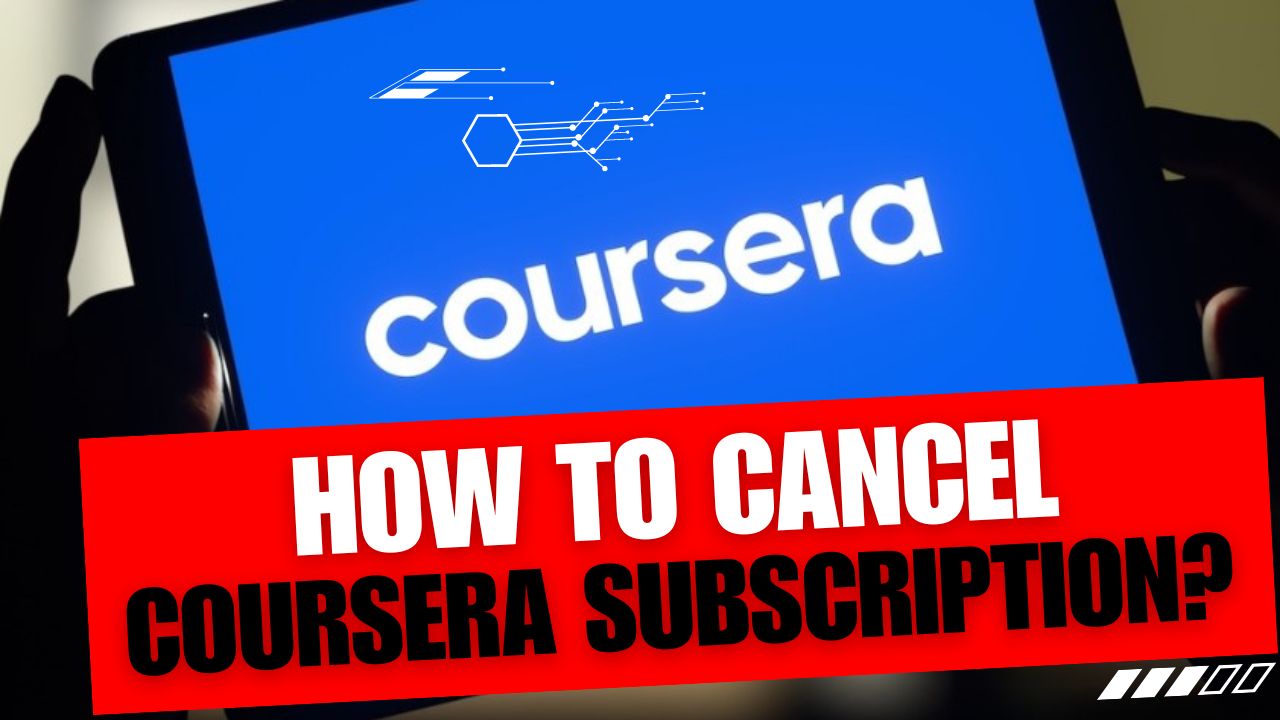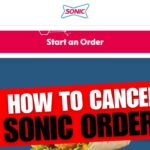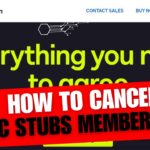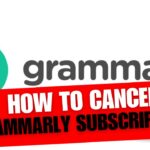CancelSteps.Com | How To Cancel Coursera Subscription? Coursera has become one of the go-to platforms for online learning, offering a plethora of courses and certifications to help individuals advance their careers or pursue personal interests. However, there may come a time when you need to Cancel Coursera Subscription, whether it’s due to changing priorities, financial constraints, or simply completing your desired courses.
In this comprehensive guide, we’ll walk you through the process of canceling your Coursera subscription in a simple and straightforward manner. Whether you’re subscribed to Coursera Plus, a specialization, or a free trial, we’ve got you covered. Let’s dive in!
Coursera Subscription Plans
Before diving into the cancellation process, it’s essential to understand the various subscription plans offered by Coursera. Here’s a brief overview:
Coursera Plus
Monthly Subscription:
- Price: $59 per month.
- Benefits: Unlimited access to over 3,000 courses, specializations, and professional certificates.
- Money-back Guarantee: Coursera offers a 14-day money-back guarantee for new subscriptions.
Annual Subscription:
- Price: $399 per year.
- Benefits: Same as the monthly subscription, but with a discounted annual rate.
Specialization Subscriptions
- Monthly Payments: Users can subscribe to individual specializations for a monthly fee.
- Access: Provides access to all courses within the chosen specialization.
Single Course Purchase
- Users can opt to pay for individual courses without subscribing to a full plan.
- Useful for those interested in specific topics without committing to a subscription.
Incomplete Subscriptions
- Users with incomplete specializations can access all courses within those specializations.
- Ideal for users who want to finish previously started courses.
Understanding these subscription options will help you make an informed decision when considering cancellation.
Cancel Coursera Subscription
Now that you understand the different subscription plans Coursera offers, let’s delve into the process of canceling your subscription. Whether you’re looking to end your Coursera Plus membership, a specialization subscription, or even a free trial, the steps are straightforward.
Steps to Cancel Coursera Subscription:
- Log in to Your Coursera Account:
- Visit the Coursera website and log in using your credentials.
- Access “My Purchases” from the Account Menu:
- Once logged in, navigate to the account menu, typically located in the top-right corner of the page.
- Select “My Purchases” from the dropdown menu.
- Select “Manage Subscriptions” and Cancel Desired Subscription:
- Within the “My Purchases” section, locate the “Manage Subscriptions” option.
- Click on it to view a list of your active subscriptions.
- Find the subscription you wish to cancel and select the cancellation option.
- Confirm Cancellation:
- Follow the on-screen prompts to confirm your decision to cancel the subscription.
- Coursera may ask for feedback regarding your cancellation, but this step is optional.
- Review Confirmation:
- After confirming cancellation, review the confirmation message to ensure that the subscription has been successfully canceled.
Additional Instructions:
- Desktop Users: The cancellation process is typically the same for desktop users, with options accessible through the website’s interface.
- Mobile Users: If you’re accessing Coursera via mobile, such as through the Coursera app, the steps may vary slightly. Open the app, navigate to the settings menu, then find the subscription management section to cancel your subscription.
Following these steps will allow you to cancel your Coursera subscription hassle-free. However, if you’re subscribed to a specialization or free trial, there are specific instructions tailored to those scenarios, which we’ll cover next.
How To Cancel Coursera Subscription?
If you’re subscribed to a specialization on Coursera and wish to cancel it, the process is similar to canceling a regular subscription but may vary slightly based on the device you’re using. Here’s how you can cancel a specialization subscription:
How To Cancel Coursera Subscription For Desktop Users?
- Navigate to “My Purchases”: Log in to your Coursera account and access the account menu. Click on “My Purchases” to view your active subscriptions.
- Find the Specialization Subscription: Within the “My Purchases” section, locate the specialization subscription you want to cancel.
- Select “Manage Subscriptions” and Cancel: Click on “Manage Subscriptions” next to the specialization subscription. Look for the cancellation option and follow the prompts to cancel the subscription.
- Confirm Cancellation: Confirm your decision to cancel the specialization subscription when prompted.
How To Cancel Coursera Subscription For Mobile Users?
- Open Coursera App: Launch the Coursera app on your mobile device and log in to your account.
- Access Settings: Navigate to the settings menu within the app.
- Go to “My Subscriptions” and Manage Subscription: Find the “My Subscriptions” or similar section and select it. Locate the specialization subscription you wish to cancel and tap on it to manage the subscription.
- Cancel Subscription: Look for the cancellation option and follow the instructions to cancel the subscription.
Review Confirmation:
After completing the cancellation process, review the confirmation message to ensure that your specialization subscription has been successfully canceled. You may also receive an email confirmation for your records.
By following these steps, you can cancel your Coursera specialization subscription with ease. If you have any questions or encounter difficulties during the process, Coursera’s customer support team is available to assist you.
How to Cancel Coursera Free Trial?
If you signed up for a free trial on Coursera but no longer wish to continue with the subscription, you can easily cancel it to avoid being charged once the trial period ends. Here’s how you can cancel a free trial subscription:
Steps to Cancel Free Trial Subscription:
- Access “My Purchases”: Log in to your Coursera account and navigate to the account menu.
- Find the Free Trial Subscription: In the “My Purchases” section, locate the free trial subscription you want to cancel.
- Select “Manage Subscriptions” and Cancel: Click on “Manage Subscriptions” next to the free trial subscription.
- Cancellation Option: Look for the cancellation option specifically for the free trial subscription.
- Confirm Cancellation: Follow the on-screen prompts to confirm your decision to cancel the free trial.
Review Confirmation:
After canceling the free trial subscription, review the confirmation message to ensure that the cancellation has been processed successfully. You may also receive an email confirmation from Coursera.
Note:
- It’s essential to cancel the free trial before the trial period ends to avoid being charged for the subsequent subscription period.
- Even if you cancel the free trial, you can still access the content until the end of the trial period.
By following these steps, you can Cancel Coursera Subscription free trial subscription without any hassle. If you have any questions or encounter difficulties during the cancellation process, don’t hesitate to reach out to Coursera’s customer support for assistance.
Frequently Asked Questions
As you navigate through the process of managing your Coursera subscription, you may encounter some common questions and concerns. Here, we address these FAQs to provide you with clarity and guidance:
1. Can I pause my subscription instead of canceling it?
Coursera does not offer a pause feature for subscriptions. However, you can Cancel Coursera Subscription and restart it at any time. Keep in mind that canceling your subscription will reset any progress and deadlines associated with your courses.
2. What is Coursera’s refund policy for subscriptions?
Coursera offers a 14-day money-back guarantee for Coursera Plus subscriptions. If you’re not satisfied with the service within the first 14 days of your subscription, you can request a refund. After the 14-day period, refunds are not available. However, canceling your subscription will stop future payments.
3. How can I contact Coursera’s customer service for assistance?
If you have any questions or need assistance with your Coursera subscription, you can submit a request through Coursera’s Contact Page. The customer support team will respond to your inquiry promptly and provide assistance as needed.
“Coursera’s customer support team is dedicated to assisting you with any inquiries or concerns regarding your subscription. Feel free to reach out to them for prompt assistance.”
Managing your Coursera subscription is a straightforward process, and we hope this guide has provided you with the information you need to cancel or modify your subscription effectively. Whether you’re looking to cancel a free trial, specialization subscription, or Coursera Plus membership, the steps outlined in this guide will help you navigate the process with ease.
Remember, Coursera offers valuable courses and certifications that can enhance your skills and career prospects. If you decide to cancel your subscription, you can always return to Coursera in the future to continue your learning journey.
If you have any further questions or need assistance, don’t hesitate to reach out to Coursera’s customer support team. Happy learning!