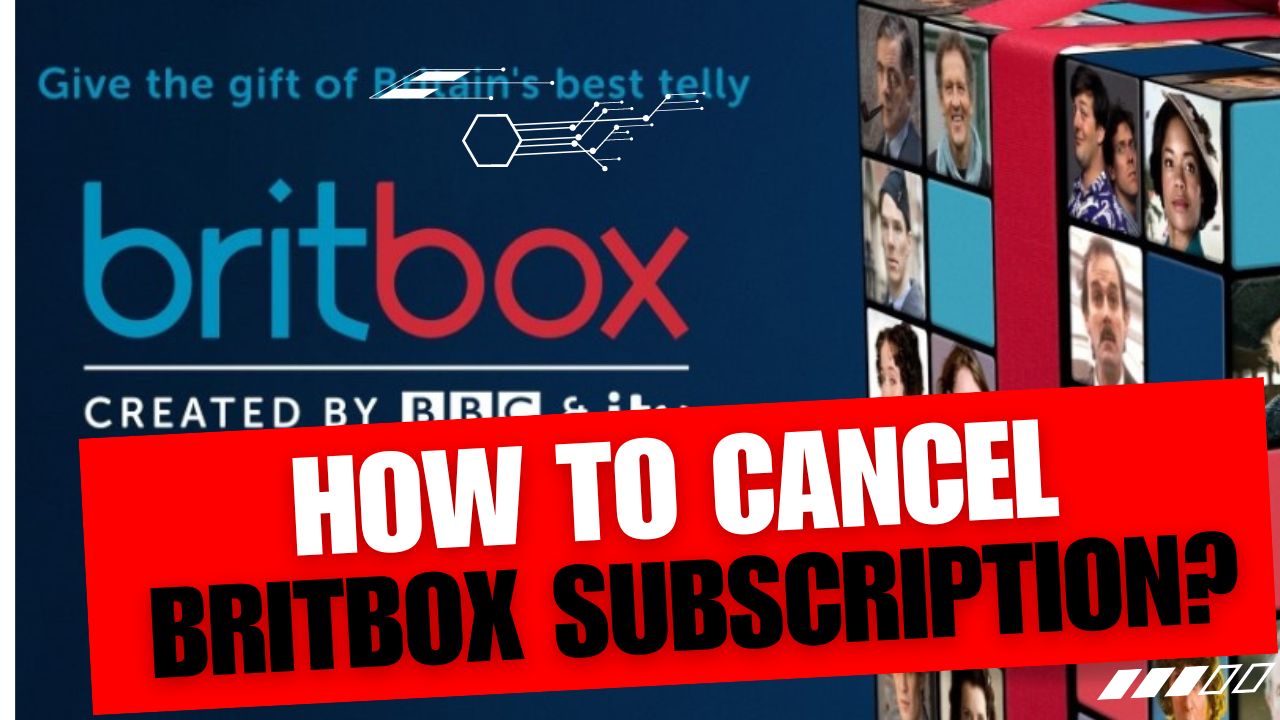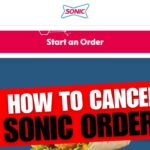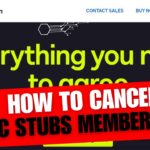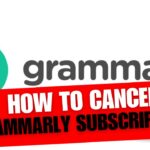CancelSteps.Com | How To Cancel BritBox Subscription? In the world of streaming services, BritBox stands out as a top choice for fans of British television. With its extensive library of British shows and movies, it’s no wonder why many people subscribe. However, situations change, and you may find yourself needing to cancel your BritBox subscription. Not to worry! In this comprehensive guide, we’ll walk you through the process step by step, whether you’re subscribed through Amazon Prime, the BritBox website, an app, or Roku TV. Let’s get started.
Understanding BritBox Subscription
BritBox offers a treasure trove of British entertainment, including classic and current TV shows, documentaries, and more. When you subscribe, you gain access to a vast library of content, making it easy to indulge in your favorite British programs whenever you want. However, if you’ve found that BritBox no longer fits your needs or preferences, it’s essential to understand how to cancel your subscription effectively.
Before You Cancel BritBox Subscription: Exploring Alternatives
Before you cancel your BritBox subscription, it’s worth considering alternative streaming services to ensure you’re making the right decision for your entertainment needs. Take a moment to explore other options available to you, considering factors such as content variety, cost, and any exclusive offerings.
Considerations for Alternatives:
| Streaming Service | Content Variety | Cost | Exclusive Offerings |
|---|---|---|---|
| Netflix | Extensive range of international content including British shows and movies | Subscription plans starting at $9.99/month | Original series and films not available elsewhere |
| Amazon Prime Video | Robust library of British and international titles, included with Prime membership | Included with Amazon Prime subscription ($12.99/month or $119/year) | Access to Amazon Originals and Prime-exclusive content |
| Disney+ | Limited but growing selection of British content, extensive catalog of Disney, Pixar, Marvel, and Star Wars titles | $7.99/month or $79.99/year | Exclusive Disney, Pixar, Marvel, and Star Wars content |
| Hulu | Offers British TV shows and movies alongside a vast array of other programming | Plans starting at $6.99/month | Original content and next-day access to current TV shows |
Each of these streaming services brings its own unique offerings to the table, providing ample options for viewers seeking alternatives to BritBox.
How To Cancel BritBox Subscription on Amazon Prime?
If you subscribed to BritBox through Amazon Prime, follow these steps to cancel:
- Access “Manage Your Prime Video Channels”: Log in to your Amazon Prime account and navigate to the “Your Account” section.
- Locate BritBox: Find BritBox in the list of your subscribed channels.
- Select “Cancel Channel”: Click on the “Cancel Channel” option next to BritBox to confirm your cancellation.
How To Cancel BritBox Subscription on the BritBox Website?
If you subscribed directly through the BritBox website, follow these steps to cancel:
- Log in to Your BritBox Account: Visit the BritBox website and log in to your account.
- Access Account Details: Navigate to your account settings or profile section.
- Select Subscription: Find the subscription section and locate your BritBox subscription.
- Cancel: Follow the prompts to cancel your subscription.
How To Cancel BritBox Subscription on Android?
If you’re using the BritBox app on an Android device, follow these steps to cancel:
- Open the BritBox App: Launch the BritBox app on your Android device.
- Access Account Section: Navigate to the account or settings section within the app.
- Go to Subscription and Billing: Find the subscription and billing options.
- Cancel: Follow the instructions to cancel your subscription.
How To Cancel BritBox Subscription on Google Play Store (Android)?
If you subscribed to BritBox through the Google Play Store, follow these steps to cancel:
- Go to Menu: Open the Google Play Store app and access the menu.
- Select Subscriptions: Find the subscriptions option in the menu.
- Find BritBox: Locate BritBox in your list of subscriptions.
- Cancel: Follow the prompts to cancel your subscription.
How To Cancel BritBox Subscription on iOS?
If you subscribed to BritBox through an iOS device, follow these steps to cancel:
- Go to Settings: Open the Settings app on your iOS device.
- iTunes and App Store: Tap on “iTunes & App Store” to access your Apple ID settings.
- View Apple ID: Select “View Apple ID” and authenticate if prompted.
- Subscriptions: Tap on “Subscriptions” to view your active subscriptions.
- Find BritBox: Locate BritBox in your list of subscriptions.
- Unsubscribe: Tap on BritBox and select “Unsubscribe” to cancel your subscription.
How To Cancel BritBox Subscription on Roku TV?
If you subscribed to BritBox through Roku TV, follow these steps to cancel:
Online Method:
- Log in to the BritBox Website: Visit the BritBox website and log in to your account.
- Manage Subscriptions: Navigate to your account settings and find the subscriptions section.
- Find BritBox: Locate BritBox in your list of subscriptions.
- Unsubscribe: Follow the instructions to unsubscribe and cancel your subscription.
Roku TV Device Method:
- Navigate to BritBox: Using your Roku TV remote, find and open the BritBox channel.
- Manage Subscription: Access the settings or options menu within the BritBox channel.
- Cancel Subscription: Follow the on-screen prompts to cancel your subscription.
Dealing with Billing and Refunds
Understanding how BritBox handles billing and refunds is essential when canceling your subscription. Here’s what you need to know:
- Billing Cycles: BritBox operates on a subscription basis, with charges typically occurring on a monthly or annual basis, depending on your plan.
- Refunds: BritBox may offer prorated refunds in certain circumstances, but it’s essential to review their refund policy and contact customer support for assistance if needed.
Managing Account Settings After Cancellation
After canceling your BritBox subscription, it’s essential to review and manage your account settings to ensure everything is in order:
- Confirmation: Verify that your cancellation went through successfully and that you’ve received confirmation of your cancellation.
- Account Information: Retrieve any important account information or documents for your records.
- Future Charges: Confirm that you won’t be charged again for your BritBox subscription following cancellation.
Stay tuned for more tips on effectively managing your streaming subscriptions and making informed decisions about your entertainment choices.
Frequently Asked Questions (FAQs)
Can I Cancel BritBox Subscription Anytime?
Yes, you can cancel your BritBox subscription at any time, regardless of how you subscribed. Whether you’re subscribed through Amazon Prime, the BritBox website, or an app, you have the flexibility to cancel whenever you choose.
What Happens to My Access After I Cancel?
Upon canceling your BritBox subscription, you’ll retain access to the service until the end of your current billing period. After that, you’ll no longer have access to BritBox content unless you resubscribe in the future.
Can I Restart My Subscription After Cancelling?
Yes, you can restart your BritBox subscription at any time by resubscribing through your preferred method. Keep in mind that you may need to set up payment information again if you’re reactivating a canceled subscription.
Additional Tips and Considerations
Confirmation Emails: Keep an eye out for confirmation emails from BritBox after canceling your subscription, as they’ll provide important details about your cancellation.
Bank Statements: Monitor your bank statements to ensure that you’re not charged for any additional billing cycles following cancellation.
Special Offers: Consider exploring any special offers or promotions that BritBox may offer to former subscribers to entice them to resubscribe in the future.
Canceling your BritBox subscription doesn’t have to be a daunting task. By following the steps outlined in this guide, you can cancel your subscription with ease, whether you’re subscribed through Amazon Prime, the BritBox website, an app, or Roku TV. Remember to review your account settings, keep track of any confirmation emails, and explore alternative streaming options if necessary. If you have any questions or need further assistance, don’t hesitate to reach out to BritBox customer support for help. Happy streaming!