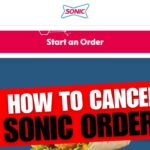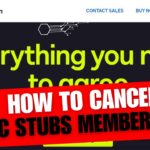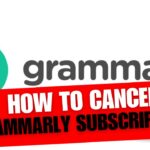CancelSteps.Com | How To Cancel Apple Arcade? Apple Arcade is a subscription-based gaming service designed for iOS devices, offering access to a vast library of premium games without ads or in-app purchases. With a single subscription, users can enjoy unlimited access to a diverse collection of games, ranging from puzzle and adventure to action and role-playing genres. Whether you’re a casual gamer or a dedicated enthusiast, Apple Arcade aims to provide an immersive gaming experience tailored to your preferences.
How To Cancel Apple Arcade?
How To Cancel Apple Arcade On iPhone or iPad?
- Go to the App Store: Open the App Store app on your iPhone or iPad.
- Tap on the Profile Icon: Located in the top right corner of the screen, tap on your profile icon.
- Select “Manage Subscriptions”: Scroll down and select “Manage Subscriptions” from the menu.
- Find Apple Arcade: Look for Apple Arcade in the list of subscriptions and tap on it.
- Choose “Cancel Free Trial” or “Cancel Subscription”: Depending on your current status, select either “Cancel Free Trial” or “Cancel Subscription” and follow the prompts to confirm your cancellation.
How To Cancel Apple Arcade On MacOS?
- Open the App Store: Launch the App Store on your Mac.
- Click on the Profile Icon: In the bottom left corner of the App Store window, click on your profile icon.
- Choose “View Information”: Enter your Apple ID password if prompted, then select “View Information.“
- Navigate to “Manage” and Find Apple Arcade: Under the “Manage” section, locate Apple Arcade in the list of subscriptions.
- Select “Cancel Free Trial” or “Cancel Subscription”: Click on either “Cancel Free Trial” or “Cancel Subscription” and follow the on-screen instructions to complete the cancellation process.
How To Cancel Apple Arcade On Apple TV?
- Open the Settings App: Navigate to the Settings app on your Apple TV.
- Go to “Users & Accounts”: Select “Users & Accounts” from the settings menu.
- Find and Select Apple Arcade: Look for Apple Arcade in the list of subscriptions associated with your account.
- Choose “Cancel Free Trial” or “Cancel Subscription”: Click on either “Cancel Free Trial” or “Cancel Subscription” and confirm your decision to cancel.
How To Cancel Apple Arcade Via Verizon App or Website?
- Access My Verizon App or Website: Launch the My Verizon app on your mobile device or visit the Verizon website on your computer.
- Go to the Account Section: Navigate to the account section within the app or website.
- Select “Apps & Add-ons”: Locate the “Apps & Add-ons” section and click on it.
- Manage Apple Arcade Subscription and Click “Remove”: Find Apple Arcade in the list of subscriptions and choose the option to remove it from your account.
How To Cancel Apple Arcade via Family Sharing?
Apple Arcade subscriptions can also be managed or canceled through Family Sharing, allowing family members to share access to the subscription service. Here’s how you can manage or cancel your Apple Arcade subscription via Family Sharing:
- Open Settings: Access the Settings app on your iOS device or Mac.
- Navigate to “Family Sharing”: Scroll down and select “Family Sharing” from the settings menu.
- Select “Subscriptions”: Under the Family Sharing settings, choose “Subscriptions” to view all shared subscriptions.
- Locate Apple Arcade: Find Apple Arcade in the list of shared subscriptions associated with your Family Sharing account.
- Manage or Cancel Subscription: Tap on Apple Arcade to manage your subscription settings. From here, you can choose to cancel the subscription or adjust other settings as needed.
By managing your Apple Arcade subscription through Family Sharing, you can easily control access to the service for all members of your family group. If you no longer wish to continue with the subscription, simply follow the steps outlined above to cancel it effectively.
Frequently Asked Questions (FAQs)
No Option for Android Users
Unfortunately, Apple Arcade is exclusively available for iOS devices, including iPhone, iPad, iPod touch, Mac, and Apple TV. Android users do not have access to Apple Arcade, as it is integrated with the Apple ecosystem. However, there are various alternative gaming platforms and services available for Android users to explore. Some notable alternatives include Google Play Pass and NVIDIA GeForce NOW.
Seven-Day Free Trial
Apple Arcade offers a generous seven-day free trial period for new subscribers, allowing users to explore the library of games and experience the service before committing to a subscription. During the trial period, you can access all available games without any restrictions.
Steps to Cancel the Free Trial
If you decide to cancel your Apple Arcade subscription during the free trial period, follow the same cancellation steps outlined earlier based on your device platform. Simply navigate to the subscription management section in your device settings or the App Store, locate Apple Arcade, and select the option to cancel the free trial.
Consequences of Cancelling Apple Arcade
Upon cancelling your Apple Arcade subscription, you will lose access to the library of games and any benefits associated with the service. However, you can continue to play the games until the end of the current billing cycle, after which your access will be revoked. It’s important to consider the consequences of cancellation before proceeding, especially if you have invested time and resources into the platform.
Note: Cancelling your Apple Arcade subscription will also remove access to any games downloaded through the service, so be sure to back up any saved data or progress if needed.
Troubleshooting If Cancellation Option Is Not Visible
If you encounter difficulty locating the cancellation option for your Apple Arcade subscription, try the following troubleshooting steps:
- Ensure that you are signed in with the correct Apple ID associated with your subscription.
- Check for any pending payments or outstanding balances on your account that may prevent cancellation.
- Restart your device and try accessing the subscription management settings again.
- If using Family Sharing, verify that you have permission to manage subscriptions within your family group.
If the issue persists, you may need to contact Apple Support for further assistance in resolving the issue.
Cancelling your Apple Arcade subscription is a straightforward process, but it’s essential to understand the implications and considerations involved. Whether you’re exploring alternative gaming options or simply taking a break from the service, knowing how to cancel effectively can help you manage your subscriptions and expenses more efficiently.
Before making a decision, we recommend trying the seven-day free trial offered by Apple Arcade. This trial period allows you to experience the diverse range of games available on the platform without any commitment. It’s an excellent opportunity to discover new favorites and determine if Apple Arcade is the right fit for your gaming needs.
However, if you decide to cancel your subscription, remember that you will lose access to the games and benefits provided by Apple Arcade. Be sure to weigh the pros and cons carefully before proceeding with cancellation, especially if you have invested time and resources into the platform.
If you encounter any issues or have questions about the cancellation process, don’t hesitate to reach out to Apple Support for assistance. They can provide guidance and support to help you navigate the process smoothly.
Whether you’re exploring new gaming experiences or reevaluating your subscription services, knowing how to cancel Apple Arcade effectively empowers you to make informed decisions about your gaming journey. Thank you for reading, and we hope this guide has helped navigate the world of Apple Arcade subscriptions.
Apple Arcade Cancellation Checklist
Before cancelling your Apple Arcade subscription, make sure to:
| Task | Status |
|---|---|
| Check current billing cycle end date | In Progress |
| Backup any game data or progress | Completed |
| Explore alternative gaming options | Pending |
By following this checklist, you can ensure a smooth transition if you decide to cancel your Apple Arcade subscription.