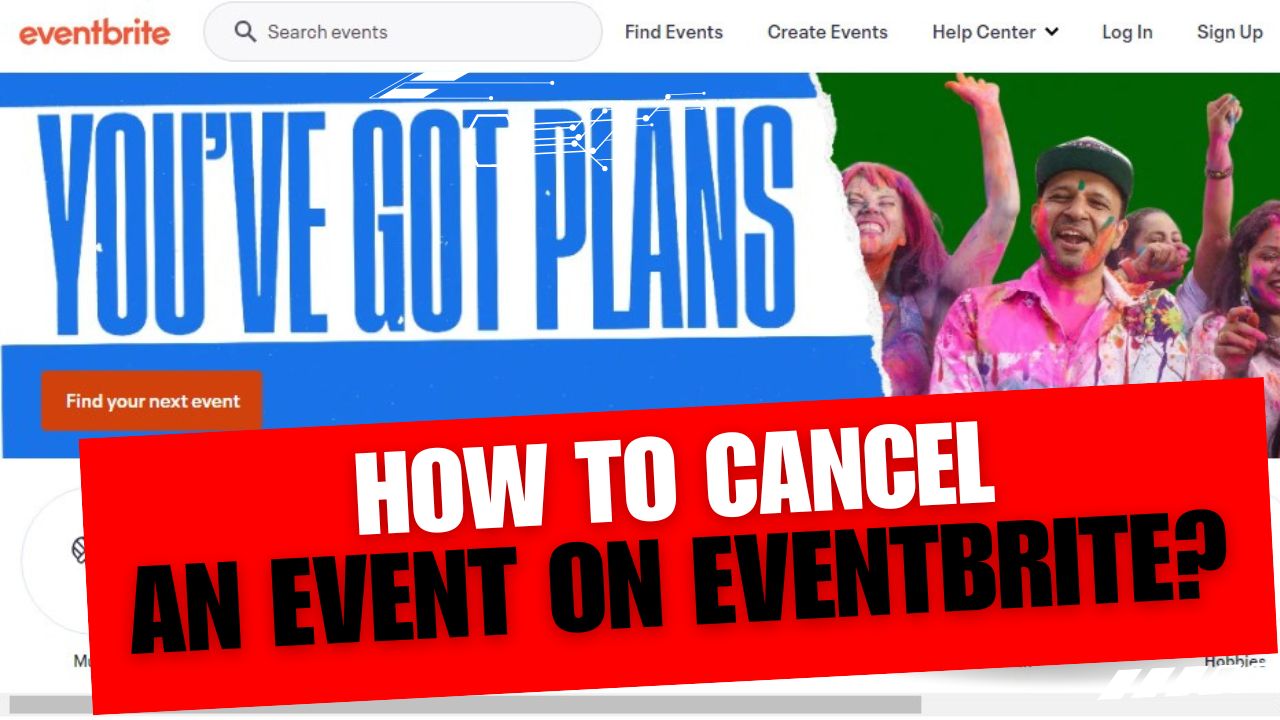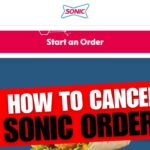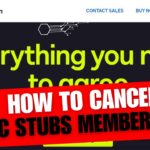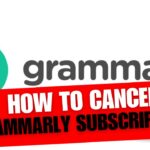CancelSteps.Com | How To Cancel An Event On Eventbrite? Welcome to our comprehensive guide on mastering Eventbrite! Whether you’re a seasoned event organizer or a newcomer to the platform, understanding the ins and outs of event management is crucial. In this guide, we’ll walk you through various aspects of Eventbrite, starting with the essential process of canceling an event and refunding tickets.
How To Cancel An Event On Eventbrite?
Step 1: Log in to Your Eventbrite Account
The first step in canceling an event on Eventbrite is logging into your account. Follow these simple steps:
- Visit the official Eventbrite website.
- Log in using your credentials.
Once logged in, you’re ready to proceed to the next step.
Step 2: Access Your Event Dashboard
Now that you’re logged in, let’s navigate to the Event Dashboard:
- Click on “Manage My Events” from your account page.
- Within the “Manage My Events” section, click on your specific event to access the Event Dashboard.
You’re now on the Event Dashboard, ready to manage your event.
Step 3: Communicate with Attendees
With the Event Dashboard open, it’s crucial to keep attendees informed about the cancellation. Follow these steps:
- Email all attendees about the cancellation promptly.
- Provide detailed information about refunds and any rescheduling details.
This ensures transparent communication, maintaining a positive experience for your attendees.
How to Unpublish or Delete an Event on Eventbrite?
Step 1: Log into Your Eventbrite Account
If you wish to unpublish or delete an event, follow these steps:
- Log into your Eventbrite account.
- Go to the “Manage My Events” section.
Step 2: Choose the Event
- Select the specific event you want to unpublish or delete.
Step 3: Unpublish the Event
- From your Event Dashboard, click on “Unpublish Event.”
- Confirm by clicking “OK” to change the event status to Draft.
Step 4: Delete the Event (Optional)
If you want to remove the event entirely:
- Click on the three dots next to the unpublished event.
- Select “Delete” and confirm the deletion.
This ensures that your event is no longer visible on Eventbrite.
How to Cancel or Delete an Order on Eventbrite?
Step 1: Access Event Dashboard
To Cancel An Event On Eventbrite or delete a specific order, follow these steps:
- Go to the Event Dashboard after logging in.
- Under “Manage Attendees,” click on “Orders.“
Step 2: Manage Attendees
- Select the specific order you wish to cancel or delete.
- Click on “Actions.“
Step 3: Choose Order Action
- Choose whether to cancel or delete the order.
Step 4: Confirmation
- Confirm the procedure by clicking “Yes.“
This ensures that specific orders are managed according to your requirements.
How to Cancel Without an Eventbrite Account?
Step 1: Access Confirmation Email
If you registered for an event without an Eventbrite account, follow these steps:
- Open the confirmation email received after registering.
Step 2: View Your Order
- Click on the event title in the email and select “View Your Order.”
Step 3: Cancel Order
- Choose “Cancel Order” from the options provided and follow the steps.
This allows attendees without Eventbrite accounts to cancel their orders efficiently.
Frequently Asked Questions (FAQs)
Refunds
- Eventbrite fees are non-refundable.
- You can request a refund within 7 days of ticket purchase if the event is canceled.
Canceling Tickets on the App
- Yes, you can cancel Eventbrite tickets on the application. Log in, go to “Tickets,” select your order, tap on the three dots, and choose “Cancel Order.“
Event Promotion
- Utilize Eventbrite’s promotional tools, such as discount codes and social media integration, to boost attendance.
Customizing Event Page
- Make your event stand out by customizing the event page with engaging content, images, and a detailed schedule.
Managing Attendees
Table: Managing Attendees
| Attendee Name | Ticket Type | Status |
|---|---|---|
| John Doe | VIP Pass | Confirmed |
| Jane Smith | General Admission | Pending |
| Alex Johnson | Speaker Pass | Confirmed |
“Efficiently managing your attendees ensures a smooth event experience. Use the Event Dashboard to keep track of attendee details, ticket types, and statuses.”
In this comprehensive guide, we’ve covered the essential steps for canceling an event, managing orders, and addressing common questions on Eventbrite. By following these instructions, you can navigate the platform efficiently, ensuring a positive experience for both organizers and attendees.
Additional Resources
For further assistance and in-depth knowledge, explore these resources:
Thank you for engaging with our guide! Information in this article is based on Eventbrite’s official documentation and user experiences within the community.
Feel free to reach out to Eventbrite support for any specific queries not covered in this guide. Happy event planning! Cancel An Event On Eventbrite